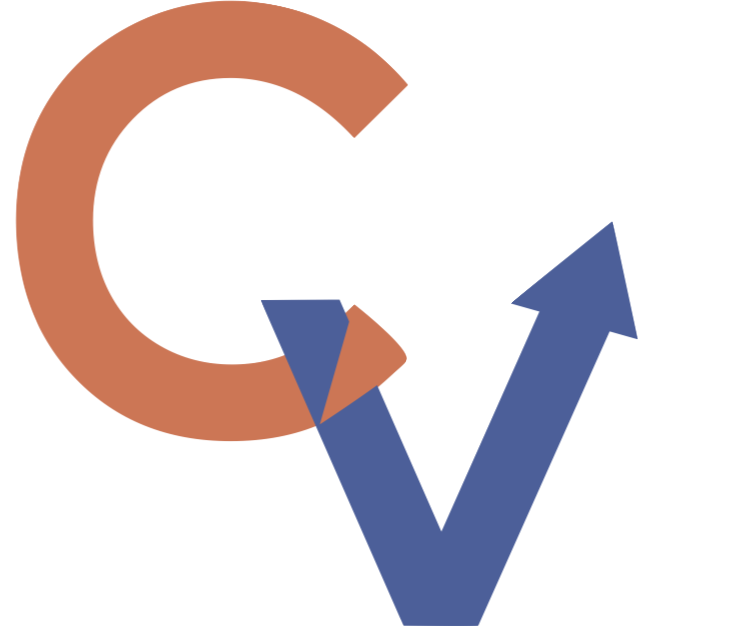How to use job alerts
If you’re not using job alerts to send jobs directly to your inbox, you should be!
Why? It saves a lot of time and headaches. You can easily scroll through an email that sends you a set of aggregated job postings versus scrolling endlessly through postings on different job sites.
The sites we most often recommend are LinkedIn and Indeed. Here’s how to set them up on LinkedIn, along with a screenshot to show you. You can also follow LinkedIn’s directions here.
1. Click on the briefcase icon at the top of your screen to go to LinkedIn Jobs.
2. Enter your search terms in the top left box with the magnifying glass. Be as specific as possible to narrow your results. If you’re looking for jobs in a specific industry, include a key term or phrase. For the best results, use quotes and filter further. For example, if you enter vice president like you’ll see below without quotes, you receive 10,758 results. If you use quotes, the number goes down to 9,990. If you go to All Filters on the line below to the right of the screen, you can scroll down to Title and check the box for Vice President. Then you’ll have 858 results, and it should only show jobs that have this phrase in the job title rather than the title simply showing up anywhere in the job description.
3. On that same line below, you’ll notice that you can narrow your search further with Date Posted, Experience Level, Salary, etc. Click Apply once you're done with the filters.
4. You can then set a job alert so you will be notified of new roles within those search parameters by toggling the Set alert button in the blue area to the right. This is what’s going to save you lots of time!
5. The maximum number of job alerts you can have at one time is 20.
If you’d like to learn how to set up job alerts on Indeed, click here.
Remember that it may take some work to get your job alerts right so that you’re receiving quality job listings. Try adjusting the terms you’re using in the search bar and the filters until you’re getting what you want.